As many people already know, the default Single Server installation of Team Foundation Server only installs Windows SharePoint Services 3.0 (the free equivalent of SharePoint 2007).
Of course, this does not allow users to leverage the various new capabilities offered in SharePoint Foundation 2010.
Fortunately, though, it is easy enough to upgrade a WSS 3.0 installation to SharePoint 2010 using the Visual Upgrade process.
Of course, this does not allow users to leverage the various new capabilities offered in SharePoint Foundation 2010.
Fortunately, though, it is easy enough to upgrade a WSS 3.0 installation to SharePoint 2010 using the Visual Upgrade process.
- Install the Software Prerequisites for SharePoint Foundation 2010
- Install SharePoint Foundation 2010
- When you begin installing SharePoint Foundation 2010, you will see a dialog indicating that the installation will upgrade earlier versions.
- After the installation completes, you will have to launch the SharePoint 2010 Products Configuration Wizard
- Once it launches, you will have to decide how to perform the Visual Upgrade. To play it safe, I selected the option to "Preserve look and feel of existing SharePoint sites, and allow end users to update their sites' user experience."
- After that screen, you will have to enter a SharePoint Farm passphrase. It is VERY IMPORTANT that you remember the passphrase or note it down somewhere (preferably in a Password Keeper tool such as KeePass).
- Once the configuration begins, you will be prompted with a dialog prompt stating that you must install the upgrade on all SharePoint servers in the Farm. Since we are dealing with a single server installation, we can ignore this dialog message.
- Since the Upgrade process runs through a SharePoint Timer Job, you will have to continue monitoring the Upgrade Progress in Central Administration through the "Upgrade status" menu item.
- Once the Upgrade Status has Succeeded in Central Administration, you may have to add one or more users to the Web Application User Policy to ensure that you have a valid Site Collection Administrator that can log into the site successfully.
- Now log into the Team Project Portal Site Collection.
- To upgrade the User Interface of the Team Project Portal to match the look and feel of SharePoint 2010, from the Site Actions menu, select Visual Upgrade
- Select the option to Upgrade the User Interface
- If the upgrade is successful, you should now see the new SharePoint 2010 look and feel for your Team Project Portal.










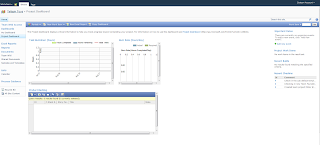
No comments:
Post a Comment