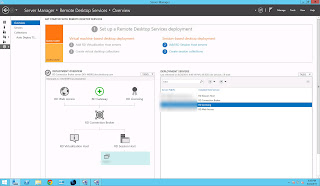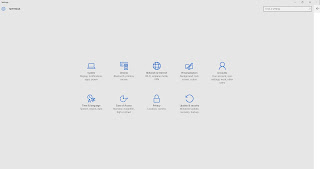If you search Google for how to perform a baseless Merge operation, you may come across these articles which require using the command-line:
How To: Perform a Baseless Merge in Visual Studio Team Foundation Serverhttps://msdn.microsoft.com/en-us/library/Bb668976.aspx
Merge Commandhttps://msdn.microsoft.com/en-us/library/bd6dxhfy%28v=vs.100%29.aspx
Well, unfortunately, Microsoft has not updated these articles for TFS 2012 and later releases!!
Fortunately, however, this article addresses how to perform a baseless Merge using the User Interface beginning with TFS 2012 and later releases: http://incyclesoftware.com/2012/08/baseless-merge-vs-2012-ui/
It is a great relief to know that you can now perform baseless merges directly using the Visual Studio User Interface and not have to resort to the command line to perform these operations thus making baseless merges much easier to use for the entire development team!
How To: Perform a Baseless Merge in Visual Studio Team Foundation Serverhttps://msdn.microsoft.com/en-us/library/Bb668976.aspx
Merge Commandhttps://msdn.microsoft.com/en-us/library/bd6dxhfy%28v=vs.100%29.aspx
Well, unfortunately, Microsoft has not updated these articles for TFS 2012 and later releases!!
Fortunately, however, this article addresses how to perform a baseless Merge using the User Interface beginning with TFS 2012 and later releases: http://incyclesoftware.com/2012/08/baseless-merge-vs-2012-ui/
It is a great relief to know that you can now perform baseless merges directly using the Visual Studio User Interface and not have to resort to the command line to perform these operations thus making baseless merges much easier to use for the entire development team!