If you have to move your Team Foundation Server to a new server, then you will definitely want to read this article: https://msdn.microsoft.com/en-us/library/ms404869.aspx
Unfortunately, the article leaves out some crucial information and screenshots.
There is the following line in the article:
"To configure a new server or servers for TFS, you must first install and configure the software that is required to support it."
What does that mean exactly? Does that mean that only the installation binaries are required to be setup on the server, or does this require some additional setup on the server which is not mentioned in the article?
In any case, I decided to go ahead and try performing the Restore based on the outline provided in the article:
Finally, I had to go into Scheduled Backups and disable any old Scheduled Backups.
That was good enough for me to connect to my new TFS instance using Visual Studio!!
Of course, as a final test, I decided to see what would happen if I tried to do a subsequent restore into TFS after I had completed all of the above steps:
Unfortunately, the article leaves out some crucial information and screenshots.
There is the following line in the article:
"To configure a new server or servers for TFS, you must first install and configure the software that is required to support it."
What does that mean exactly? Does that mean that only the installation binaries are required to be setup on the server, or does this require some additional setup on the server which is not mentioned in the article?
In any case, I decided to go ahead and try performing the Restore based on the outline provided in the article:
As it turns out, I got the last error message because I had stopped the SQL Server Reporting Services service, therefore, the TFS Restore process could not restore the Reporting Services Encryption Key.
In any case, that was easily resolved by going into the Reporting Services Configuration Tool and starting the SQL Server Reporting Service and then subsequently restoring the Reporting Services Encryption Key.
After that was done, I proceeded to restore the Application as advised in the article:
Finally, I went ahead and started fixing up the Urls as was also advised:
Finally, I had to go into Scheduled Backups and disable any old Scheduled Backups.
That was good enough for me to connect to my new TFS instance using Visual Studio!!
Of course, as a final test, I decided to see what would happen if I tried to do a subsequent restore into TFS after I had completed all of the above steps:
Therefore, if you are planning on doing multiple restores (for example a test restore and a production restore), you will need to delete/drop all of the TFS databases so that there are no issues with the restoration process.
Of course, you will also need to stop the TFS Services in order to be able to delete/drop the TFS databases, which you can accomplish using the following command:
TFSServiceControl quiesce
You can then proceed with the Restore process once more.
This executable is located here:
C:\Program Files\Microsoft Team Foundation Server 12.0\Tools
To restart the TFS Services, you run the following command:
TFSServiceControl unquiesce
You can read more about this command in this MSDN article: https://msdn.microsoft.com/en-us/library/ff470382.aspx
Of course, you will also need to stop the TFS Services in order to be able to delete/drop the TFS databases, which you can accomplish using the following command:
TFSServiceControl quiesce
You can then proceed with the Restore process once more.
This executable is located here:
C:\Program Files\Microsoft Team Foundation Server 12.0\Tools
To restart the TFS Services, you run the following command:
TFSServiceControl unquiesce
You can read more about this command in this MSDN article: https://msdn.microsoft.com/en-us/library/ff470382.aspx








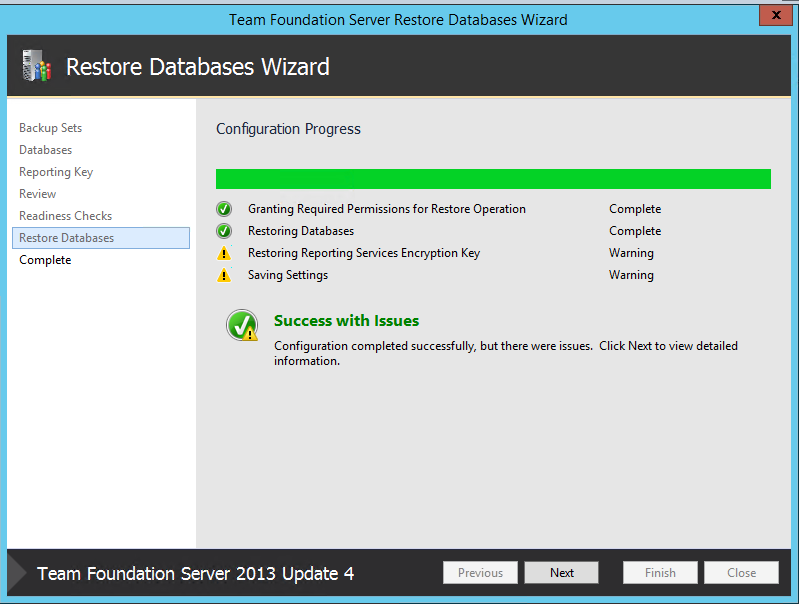




















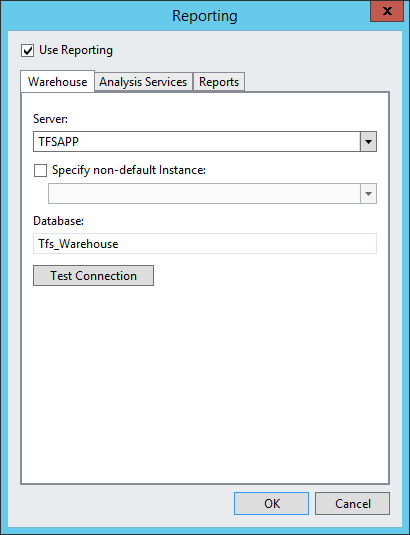






Just admiring your work and wondering how you managed this blog so well. It’s so remarkable that I can't afford to not go through this valuable information whenever I surf the internet! moving services in studio city
ReplyDelete